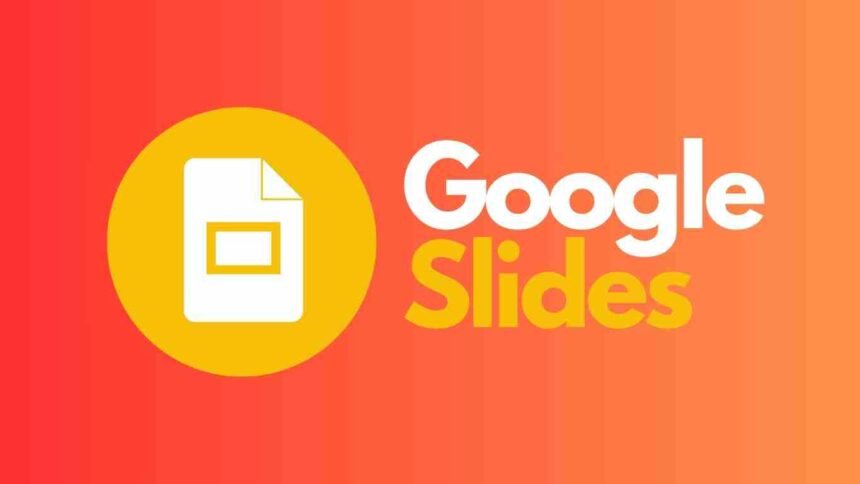Presentations with lots of interesting pictures are the best way to tell a story these days. Google Slides is a powerful tool for making your ideas come to life, whether you want to show off stunning travel photos, complex design projects, or important data through infographics. But there are so many templates out there that picking the right one can feel like getting lost in an art gallery.
Do not be afraid, brave presenters! This guide goes deep into the world of image-based Google Slides templates and finds hidden gems that will make your images look better and keep people’s attention. No matter what you’re presenting or how you’re presenting it, we’ll give you the information and tips you need to make a stunning showcase.
Revealed Pillars of Excellence:
Before we get into particular templates, let’s identify the main features of an excellent Google Slide that focuses on images:
Layout Harmony:
Putting text and pictures together should look like a dance, not a mess. Choose layouts that give pictures room to breathe and give you plenty of room for title tags and notes without making the slide too crowded.
Visual Hierarchy:
Make thoughtful design choices to guide your audience’s eye. Use size, color, and placement to draw attention to important visuals, making sure the most powerful images are in the spotlight.
Color Cohesion:
Colors can make you feel things and make things clearer. To avoid jarring clashes, pick a color scheme that goes with the tone of your image and reinforces your message.
Font Finesse:
Reading text should be easy, and it should also look good. Pick fonts that go with your design and are easy to read, even on smaller screens.
Image Quality:
Visuals with low resolution look bad. Put relevant, high-quality images, professionally edited, and consistent in style at the top of your list. Don’t forget to give credit for images!
For every presenter, these templates are treasures:
Let us now look at a variety of Google Slides templates that are made for different types of presentations and content:
1. Data Decoder
Template Suggestions: “Infographic City,” “Data Presentation,” “Chartastic”
With these infographic-focused templates, you can turn complicated data into interesting stories. Use graphs, charts, and other visual aids to make trends and insights easy to understand right away. Remember to put clarity first and not put too much information on the slides. Color should be used well to draw attention to important trends and keep the visual hierarchy.
2. Educational Enchanter
Template Suggestions: “Science Friar,” “Timeline,” “Education Infographic”
With these fun templates, learning comes to life. They help people see what they know and keep their attention by having lots of diagrams, timelines, and interactive parts. Choose colors that are easy to see, fonts that are simple to read, and well-organized layouts to make sure that everything is clear.
3. Corporate Champion
Template Suggestions: “Landmark,” “Ganymede,” “Corporate Google Slides”
There is no such thing as being too professional. These templates make it easy to make business presentations that look sleek and professional. Clean layouts, high-quality icon sets, and subtle animations that keep the focus on your content are what make them stand out. Make sure the colors fit your brand and that the text is clear and to the point.
4. Creative Storyteller
Template Suggestions: “Pixel Art,” “Futuristic Background,” “Interactive Timeline”
Come into a world full of bright colors, fun layouts, and interesting animations. These templates are great for adding a little fun to presentations, whether you’re talking about your travels, explaining complex concepts, or talking to kids. Feel free to express yourself through the use of vibrant color palettes and unique fonts.
5. Minimalist Masterclass
Template Suggestions: “Flaticon,” “Minimalist Infographic,” “Clean Canvas”
These templates use space to its fullest, so your high-quality images can stand out without any other elements getting in the way. The minimalist style keeps the focus on the visual message and is great for showing off product photos, architectural designs, or data visualizations. To avoid monotony, don’t forget to play around with the placement of the text and add subtle color accents.
Beyond the Template
Although picking the right template is very important, keep in mind that the success of your presentation depends on more than just the pictures. Change the template to fit your content to make sure the flow is smooth and the message is clear. Add captions, quotes, or data overlays to your pictures to make them more interesting. Practice your delivery to make sure your stories have smooth transitions and a strong impact.
Bottom Line
Putting together a Google Slides presentation is like painting; picking the right template is the first stroke. This guide has given you all the information you need to find a canvas that makes your images come to life. Remember that the best template is the one that goes well with your content, speaks to your audience, and lets your voice shine through. So, presenters, go out there and let your pictures amaze everyone!